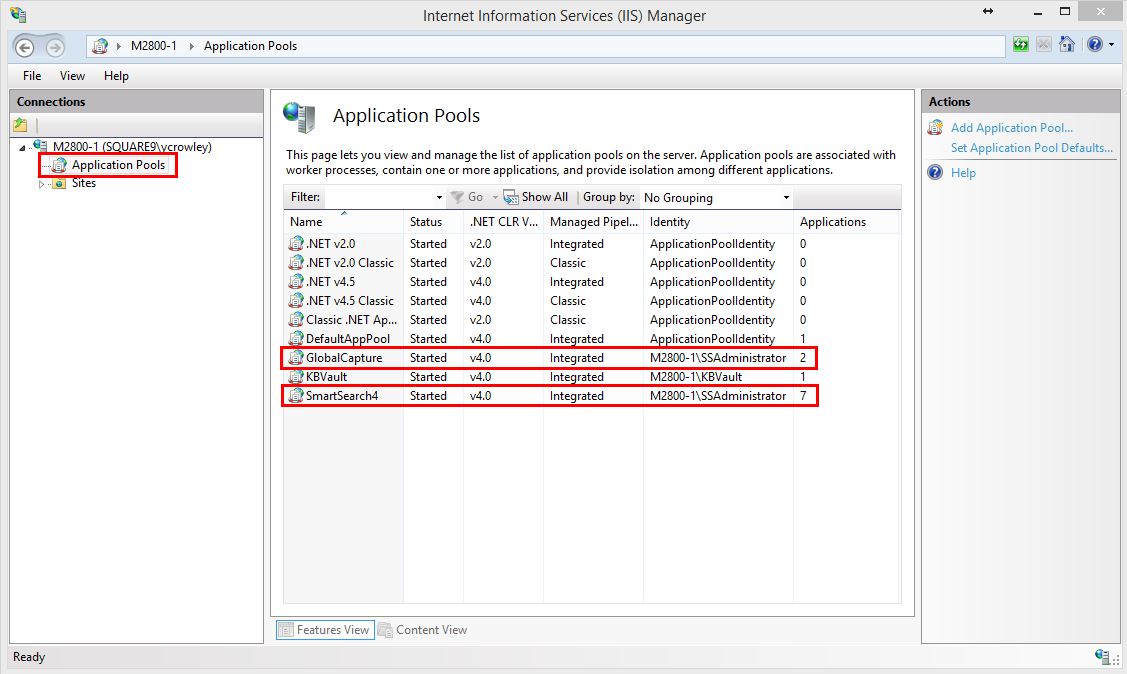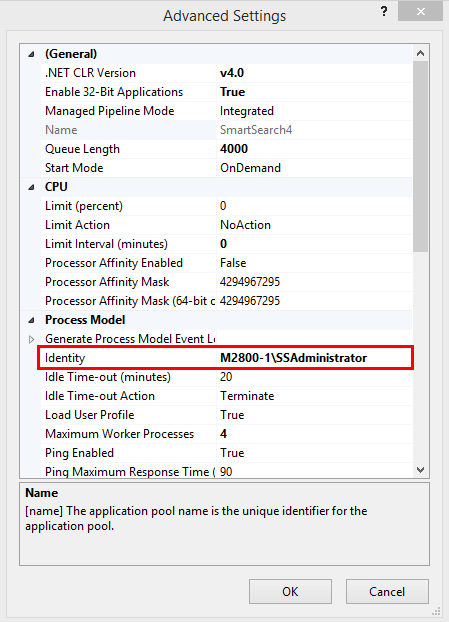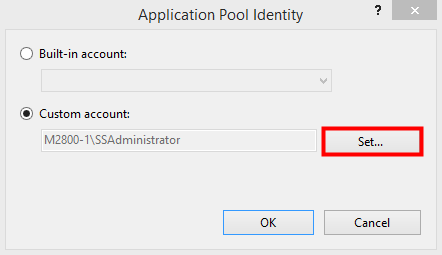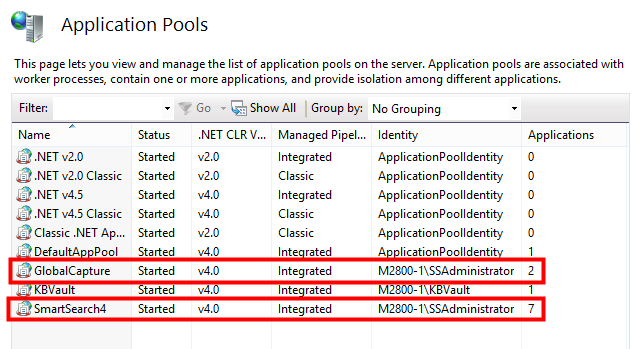The user account “SSAdministrator” is used on the GlobalSearch server to access internal web components, temporary files, SQL Server data, and files located in Archives and Inboxes. GlobalSearch installs the SSAdministrator with a confidential, complex password, which it is recommended that you can change. A complex the service account used to proxy all document and data access requests to individual clients. This account is used when authorizing access for most Square 9 Windows Services, in addition to acting as the Application Pool user for both GlobalSearch and GlobalCapture. When GlobalSearch is installed it creates the SSAdministrator account and requires that the user performing the installation create a password. While a complex password is not required by GlobalSearch, but it must comply with your system’s password guidelines requirements for the application to work properly. The password is case sensitive.
During an installation, the user performing the installation will be prompted to enter the GlobalSearch Admin password, which is the SSAdministrator password.
Change Password in Application Pools
...
- Open the Microsoft Internet Information Services Manager (IIS) on the GlobalSearch server.
- Expand the server to see the
Application Poolsfolder. - Within the
Application Poolsfolder, right-click on the SmartSearch4 application pool and select Advanced Settings from the context menu. - In the Advanced Settings window, under the Process Model section, click on the Identity tab.
- To edit the Identity, click the More (three dots) button.
- In the Application Pool Identity window, select Custom account and click Set.
- In the Set Credentials window that appears, enter the credentials of the local or domain SSAdministrator:
- Enter the local or domain username of the SSAdministrator in the User name text box.
- Enter the password of the SSAdministrator in the Password text box.
- Confirm the password in the Confirm password text box.
Your domain location will depend on where you want your users to be located and authenticated from. For local installations, users will be on the Local System, therefore you will need to use the local SSAdministrator. For domain installations, users will be on the domain in the Active Directory therefore, you will need to use the domain SSAdministrator account.
- Enter the local or domain username of the SSAdministrator in the User name text box.
- In the Advanced Settings, Application Pool Identity, and Set Credentials windows, click OK.
- If the SmartSearch4 application pool is not currently running, right-click on it to select it and then in the context menu, click Start.
- Repeat steps 3 through 9 for the GlobalCapture application pool.
- Once the identity has been updated, make sure the application pool is running. If it’s not, right-click on the pool and select Start from the context menu.
Change Password in Sites (Virtual Directories)
The users for Anonymous Authentication under all virtual directories must be updated to the new password.
...
Restart Internet Information Services
Once the password changes have been made, restart IIS to ensure the changes have been properly applied.
- Open a command prompt and type and run the command
IISRESETto stop and start the IIS server service.
...
Update Services
Since GlobalSearch version 4.2, the Service Console has been released as an efficient way to update all GlobalSearch services, although the services can still be accessed through the normal Windows Service menu. All GlobalSearch services must be updated from the Services Console for permissions to be properly applied; the ssContentSearch service is the only exception. To set the ssContentSearch service permissions, please use the procedure in the “Update the ssContentSearch Service” section below.
...