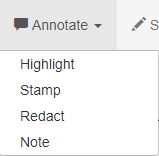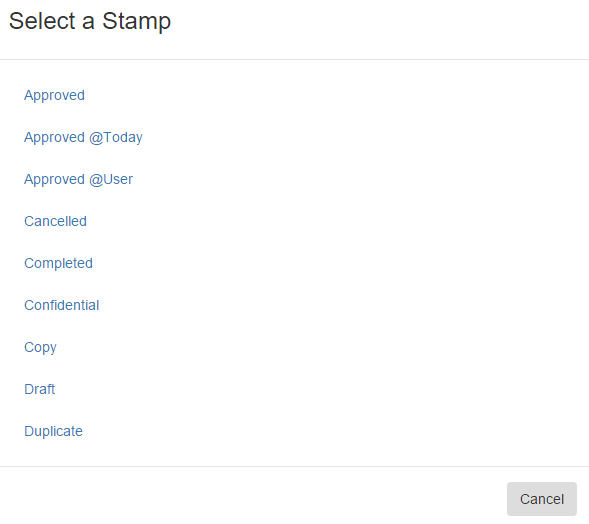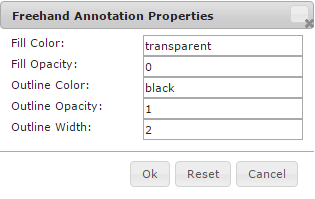Annotations allow you to work with your electronic documents as you would with paper files. You can easily attach a note, highlight text, sign or stamp documents, or redact sensitive data while protecting the integrity of the original record. Document Documents can be annotated from using the items tools found in the Annotate menu in the in the Document Viewer. Annotations settings made in of the Document Viewer effect only for your local settings in GlobalSearch.
Annotations layer in the order they are created. For example, if you create a Note, then draw a highlight, if the two overlap, the highlight will appear in front of the Note. You may customize your annotations including custom stamp creation, and color of a Note along with its font type, color and border, and set styles, if you wish. You can add annotations to any file format (except Sign, which only uses PDF or TIF), but if you send out an email with annotations, the file will be convert to the PDF file format.
...
| Warning | ||
|---|---|---|
| ||
If you are in an Archive where you do not have Modify Annotations permission, and you want to move a document with annotations to an Archive where you do have Modify Annotations permissions, any redactions will be burned inannotations will become a permanent part of the document. This means they are permanently embedded, the source file is lost, and it is now a new PDF file with the Annotation layer flattened out. It is good practice to make sure of your permissions before moving any document. |
Create Annotations
To create an annotation in the Document Viewer, in the Annotate menu, click one of the Annotation buttons. Note that GlobalSearch Annotations will not be seen on your documents in a Install and Configure File XChange drive when opened in its native application.
...
- To highlight a portion of the document page, click Highlight and then drag to select the area.
- To add a stamped message, click Stamp and in Select a Stamp, choose a stamp. (Your GlobalSearch administrator can create custom stamps for you.)
- To black out an area of a page from general view, click Redact and then use your mouse to drag around the area to be redacted.
- To add a Note, click Note and then drag to create the Note area. When positioned, enter your text.
- You can electronically sign a document or create a freehand notation into PDF image file or TIF documentsdocument. This is a “live” or “wet” signature. Each separate stroke of your pointing device is a separate graphic (a separate “signature”) on the page When the document is saved, marks made with the Sign feature become a permanent part of the document.
- Click Sign on the Document Viewer toolbar.
- In Please Sign Below, use the mouse pointer (using your finger, mouse, or stylus, depending upon your device) to draw a signature.
- Click Sign to add the signature or click Clear to erase the signature and try again.
- Click Sign on the Document Viewer toolbar.
...
| Info | ||
|---|---|---|
| ||
To permanently “burn in” a redaction, redact the document in an Archive where you do not have Modify Annotations permission and move it to an Archive where you do have Modify Annotations permissions. The redaction is permanently embedded, the source file is lost, and a new PDF file is created with the annotation layer flattened out. Any Any Annotation, including redaction, which is not burned into a PDF file can be changed by anyone with Annotation permissions to the document, so it may not be effective for blocking access to document information internally. For situations such as sensitive HR or medical records, a good solution might be to restrict access to original documents and make available only those PDF files which are correctly and permanently redacted. For For security, KeyFree Indexing will not do an OCR scan under a redaction created if the you do not have Modify Annotations permission for the document’s Archive. Tip: Edit with “White Out.” Set the redaction color to white (or whichever color the document background is) to “erase” parts of a document. Also, if a redaction covers a large area of the page, when printing, selecting white instead of black saves on toner. Use this with care, as some industries have specific regulations regarding redaction colors. |
...
- To edit a signature or other freehand image, in Freehand Annotation Properties, set the color, opacity, and outline of the freehand Annotation.
- To edit a signature or other freehand image, in Freehand Annotation Properties, set the color, opacity, and outline of the freehand Annotation.
Burn In Annotations
...
| Warning | ||
|---|---|---|
| ||
In GlobalSearch, a signature or freehand annotation is automatically burned in when you save the document. This is a permanent change to the document. It is advisable to keep an unannotated backup of the document, if a clean copy will ever be required in the future. |
Delete Annotations
To delete an Annotation from a document, right-click on it and select Delete. Once saved, any mark's made with the Sign option are permanent and can not be deleted.