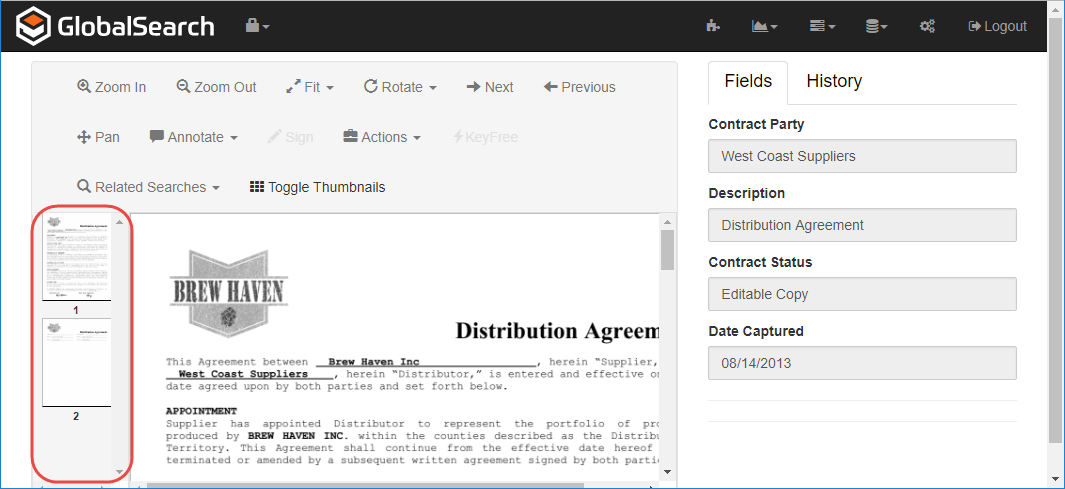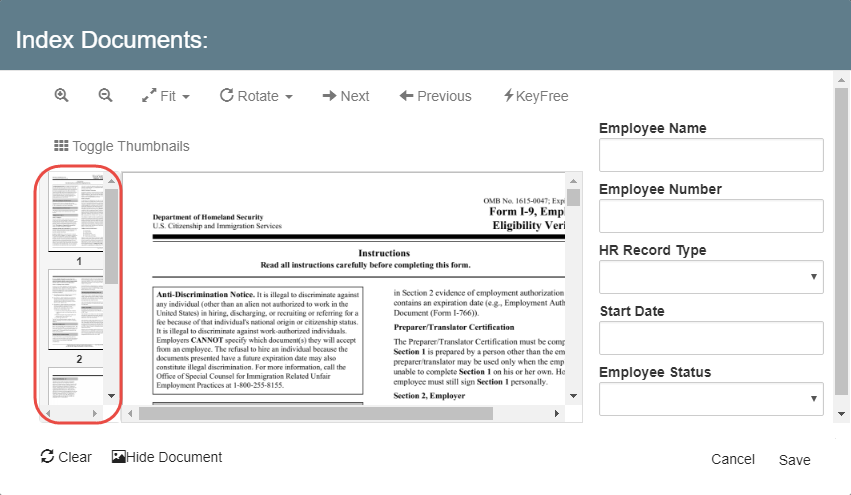Images of document pages are displayed in the Thumbnails Pane, located on the left-hand side of the Document Viewer. This is particularly useful for navigation, if there are more than one page to the document. To make document viewing faster, thumbnails are turned off by default.
Thumbnails can be used for page navigation and for the edit method Bursting. Refer to the “Burst Documents Apart” section in the “Edit Data and Documents” chapter for details.
Select Toggle Thumbnails to display the Thumbnails Pane.
To view a page, scroll to the thumbnail of the page and select it.
...
| title | File Formats in the Document Viewer |
|---|
...
To make document viewing load faster when you open the Document Viewer or Index Viewer, thumbnails are turned off. Click Toggle Thumbnails in the menu to display the Thumbnails Pane, with small images of the pages of your document. When looking at multi-page documents, use the thumbnails to navigate through pages and to Burst documents apart. To view a specific page, scroll to its thumbnail and select it.