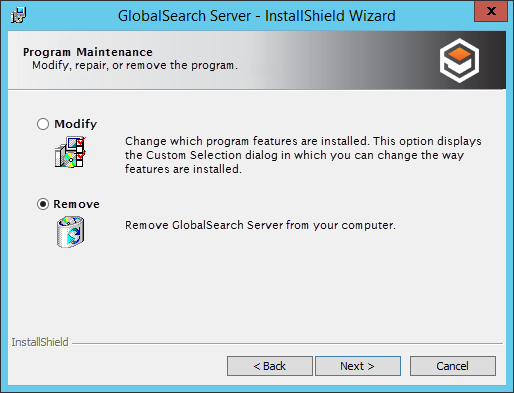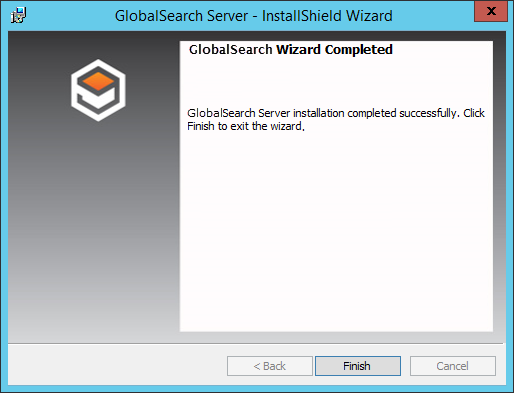...
- It is recommended that you run the uninstallation directly from the GlobalSearch install file. To do this, navigate to the location of the installation media on the server and run
setup.exe.
The GlobalSearch installer will launch, but instead of asking you to install GlobalSearch it will give you the option to either modify or remove GlobalSearch. - To begin the uninstallation of GlobalSearch, select Remove.
- Follow the prompts to continue. If there are any services running or processes that need to be closed during the uninstallation, the installer will prompt you to close these services. (Note that a reboot may be required if the uninstaller needs to close these services for you.)
- Once the removal has been completed, click Finish to exit the uninstaller.
File System
To prevent accidental data loss, the The GlobalSearch uninstaller does not remove all files from the file system. The following folders should may be deleted, if they exist. This list assumes GlobalSearch was installed into the default path (C:\GetSmart\). Some of these folders may have been removed by the uninstaller or may not exist, depending on your licensed features.
...
| title | Possible Data Loss |
|---|
...
.
C:\GetSmartC:\GlobalSearch(may be called “C:\SmartSearch” in older versions or upgrades)C:\SmartSearch Client InstallationC:\inetpub\wwwroot\FreeFormODBCC:\inetpub\wwwroot\GetSmartC:\inetpub\wwwroot\SmartScanOSAC:\inetpub\wwwroot\Square9RESTC:\inetpub\wwwroot\Square9WebC:\inetpub\wwwroot\SSAPI
...