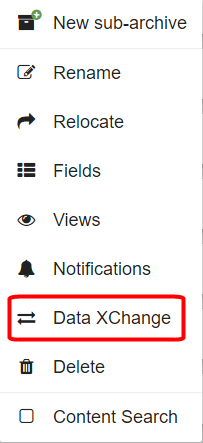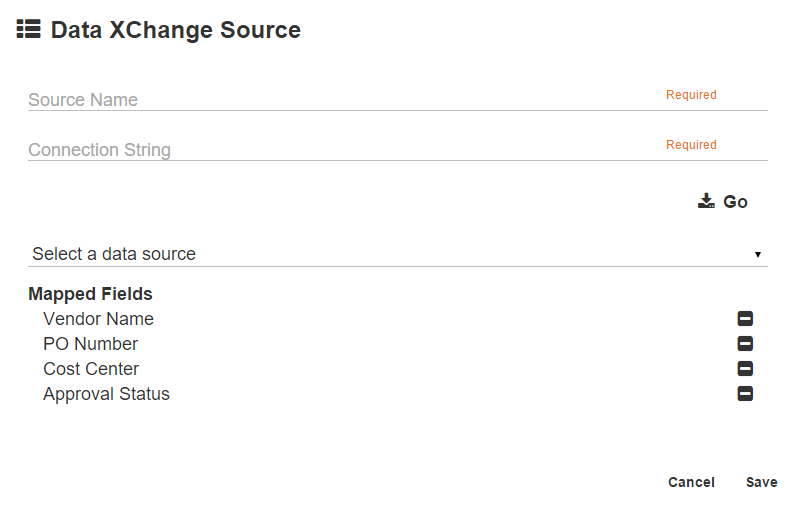...
Note that Data XChange does not appear in the GlobalCapture Validation Station.
Create Links to External Data XChange Sources
- To set Data XChange sources, on the GlobalSearch toolbar, in the Administration menu, select Administration.
- In the vertical Administration menu, select Archives. A list of Archives will appear.
- Click the More Options () icon for the selected Archive.
- Click Data XChange.
- In the Data XChange Source dialog box, click New.
- Enter the name of the source in the Source Name text box. Use a short but descriptive name to indicate to users what Data XChange source is being used for updating.
- Enter the connection string in the Connection String text box. The data source can be in a file format where a connection string can be created, such as CSV file, a SQL table, or an Access database.
- Click Go.
- Click the Select a data source Expansion (triangle) icon.
- In the Mapped Fields group, select one or more of the Archive Index Fields to map to from the list of available Fields.
- Click Save.
- Click Close to close Data XChange Sources.
...
- To modify links to external Data XChange sources, select Administration > Administration > Archives.
- From the list of Archives, click the More Options icon in () icon for the selected Archive bar.
- Click Data XChange.
- In the Data XChange Source dialog box, select the source and click the Edit () icon and make changes to the settings and click Save.
- Click Save to save changes and then Close.
Delete Links to External Data XChange Sources
- To delete links to external Data XChange sources, select Administration > Administration > Archives.
- Click the More Options () icon for the selected Archive.
- Click Data XChange.
- In the Data XChange Source dialog box, select the source and click the Delete (-) icon.
- Click Close.
| Tip | ||
|---|---|---|
| ||
Data XChange Source Name. Before receiving an invoice for services rendered, a purchase order is generated. If the P.O. has been scanned and indexed into GlobalSearch, when the invoice arrives, it could be scanned and indexed only by P.O. Number. All other information would be pulled automatically from the P.O. Document that has already been indexed. Data XChange Source Name. For example, when updating from a CSV output from an AS/400 system, the Source Name might be “AS/400.” Data XChange Connection String. The Connection String provides instructions on how the GlobalSearch server talks to the external data source. In this example, you need the connection string to link to a CSV file on drive C of the GlobalSearch server and the CSV file has column headers. The connection string should look similar to this example:
|
...