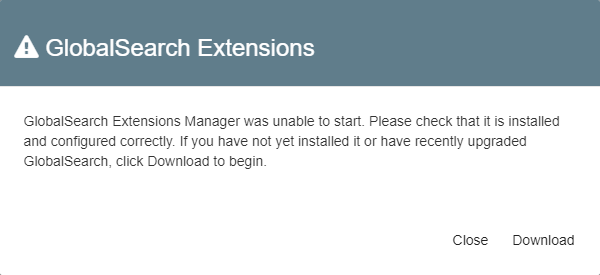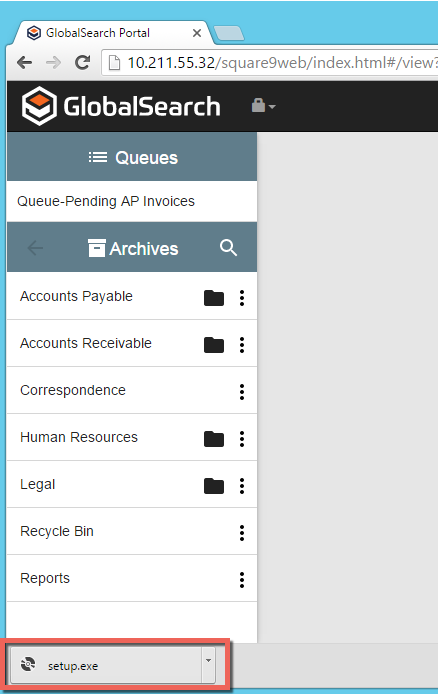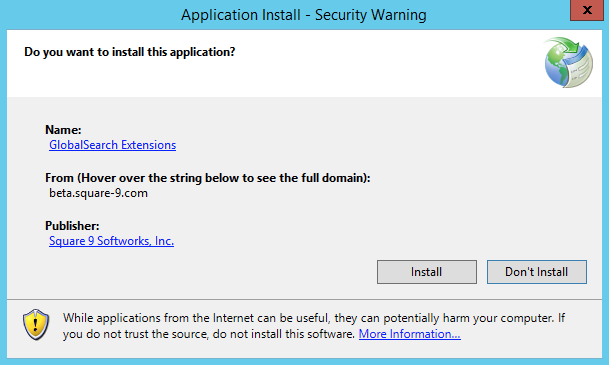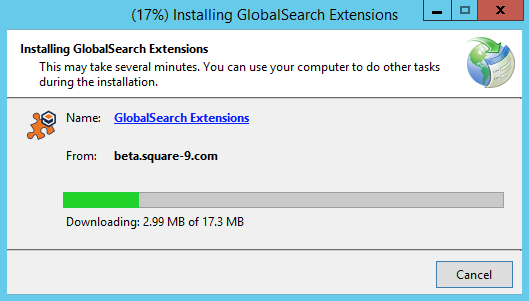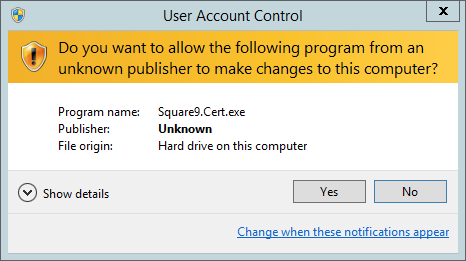...
- To install the Extensions tray application, log into your GlobalSearch web client.
- In the GlobalSearch web client toolbar, click the Extensions () icon.
- If the Extensions tray application is not installed, GlobalSearch will display a message indicating the application can not be found and will give you the option to download it. Click Download to begin downloading the setup files.
- When the download is complete, you should have a file named
setup.exein your Downloads folder. Run
setup.exeand follow the prompts to accept the license agreement, and then download and install any prerequisite components. Note that installing prerequisites might call separate installation packages that ask you to install and close their various screens. Follow the on screen prompts. When the prerequisites are completely installed, the Extensions tray application installer will display.Warning title Note for installations on servers On server environments, IE Enhanced Security Configuration can interfere with the deployment process for Extensions. It is recommended you disable IE ESC when installing.
- Click Install and the component will download and install to the client. A progress bar will indicate status.
- As a final step, the Extensions tray application will run a configuration helper that configures ports, allowing your browser to communicate with the application. Your computer may ask you to allow
Square9.Cert.exeto run. If it does, click Yes. - The GlobalSearch Extensions tray application will now be running in the Windows® system tray.
- You can now click the Extensions icon in the GlobalSearch toolbar to configure any specific extensions.