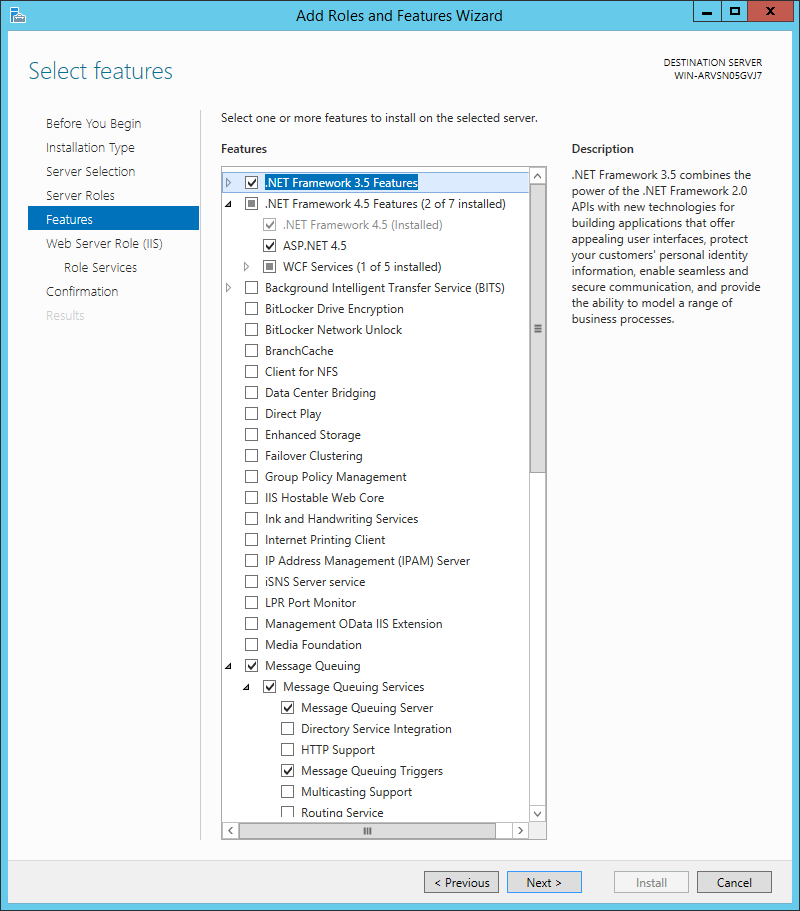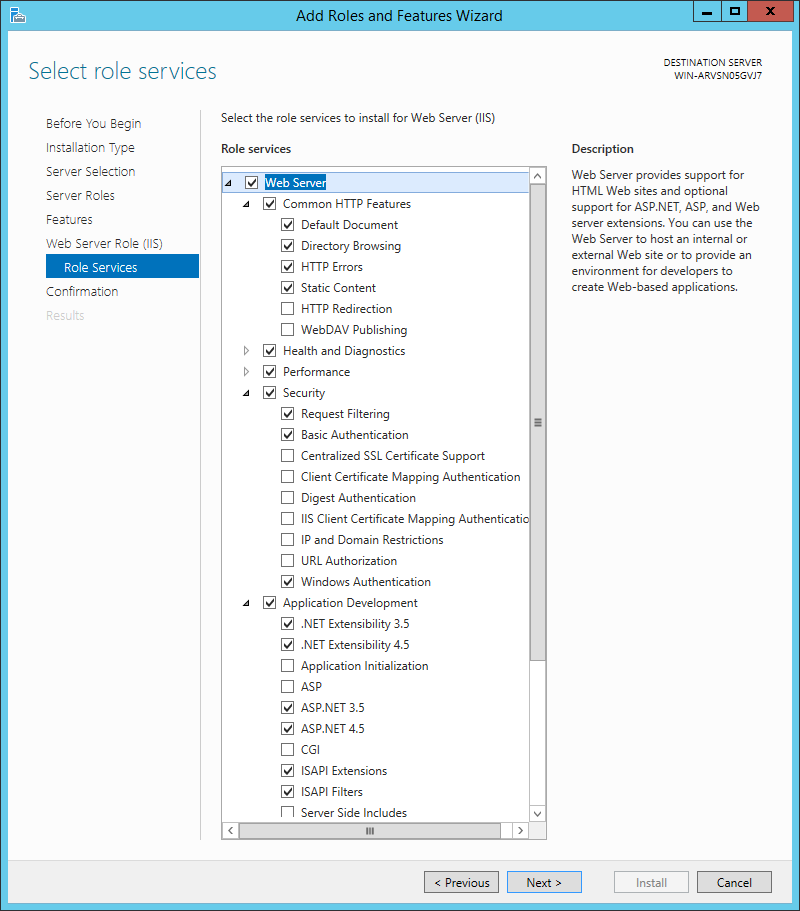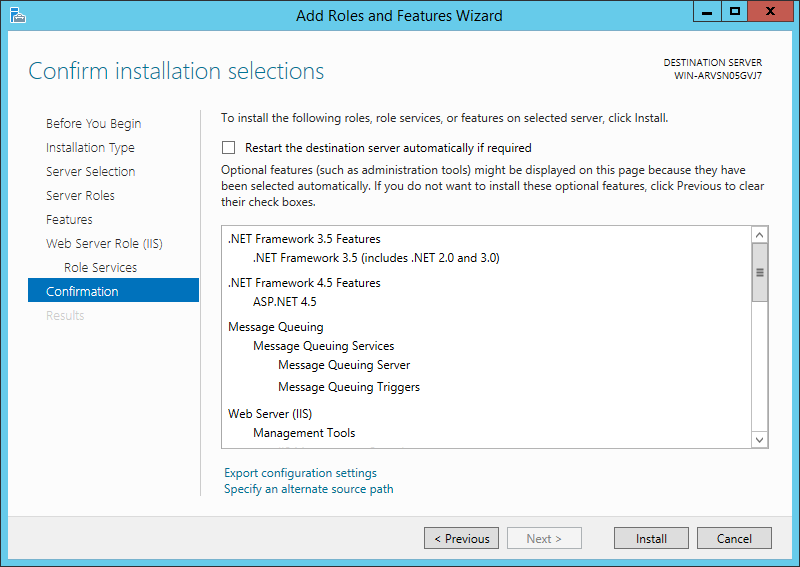...
- To enable IIS and Message Queuing on a compatible 64-bit Windows server operating system, open the Control Panel.
GlobalSearch v4.5 is compatible with Windows Server 2008 R2/2012/2012 R2/2016. (Please refer to the Support web page for the latest hardware and software requirements.) - Select Programs and in the Programs and Features group, select Turn Windows Features on or off.
Once selected, Server Manager will launch, then after a moment, Add Windows Features will launch. - If the Add Roles and Features Wizard doesn’t appear, click Manage.
- Click Add Roles and Features.
- When the Add Roles and Features Wizard opens, click Next.
- To configuring a single server by adding roles or features to it, in Installation Type, select Role-based or feature-based Installation.
- In Server Selection, select the server (this should be the local machine).
- Click Next.
- In Server Roles, select Web Server (IIS).
- Once that is selected, there is a chance that a window will open with a message about installing other required features. Click OK to return to the Installation Wizard.
- With Web Server (IIS) selected, click Next.
- If they are not already selected, In Features, select .NET Framework (3.5 and later) and if you have selected a checkbox and another window appears, select Add Features.
- Click Next.
- In Role Services, install the IIS Role Services and install the following:
- Expand Common HTTP Features and enable Default Document, Directory Browsing, Document and Static Content.
- Expand Security and enable Basic Authentication and Windows Authentication.
- Expand Application Development and enable .NET Extensibility (3.5 and later) and ASP.NET (3.5 and later).
- Expand Common HTTP Features and enable Default Document, Directory Browsing, Document and Static Content.
- Once the Services are selected, click Next.
- In Confirmation, make sure that all the GlobalSearch prerequisites have been selected, and then click Install.
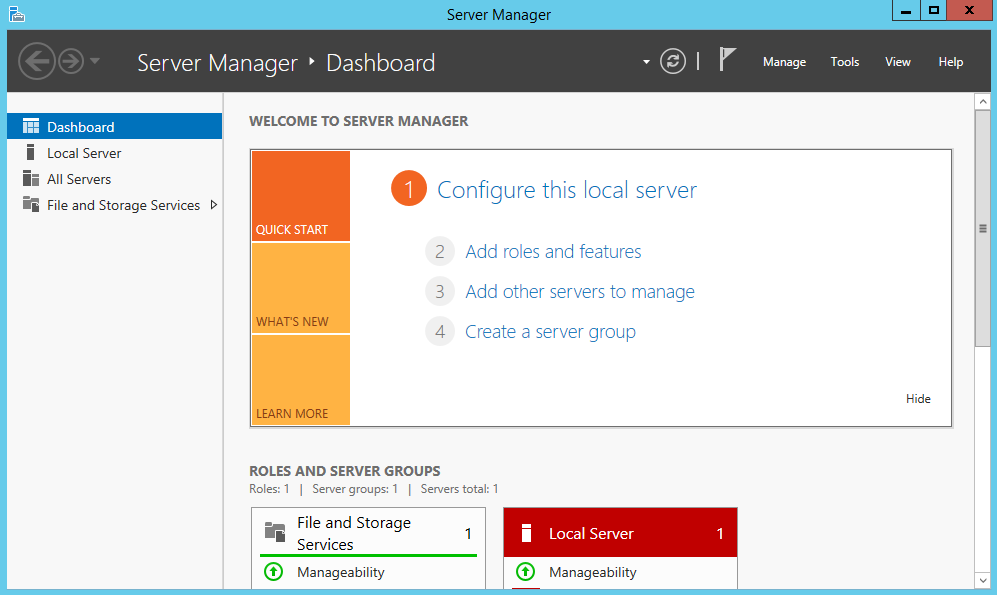
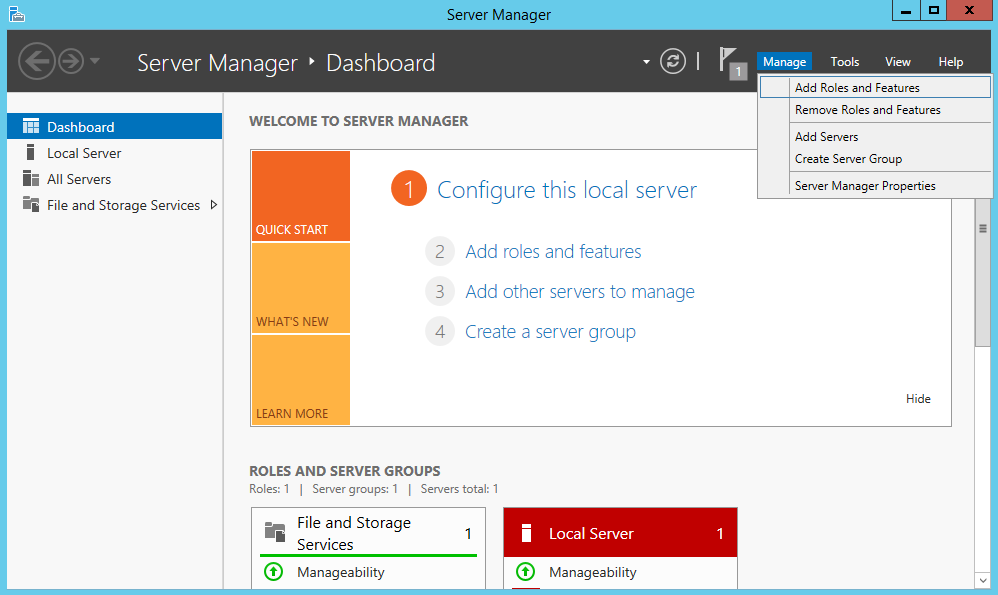
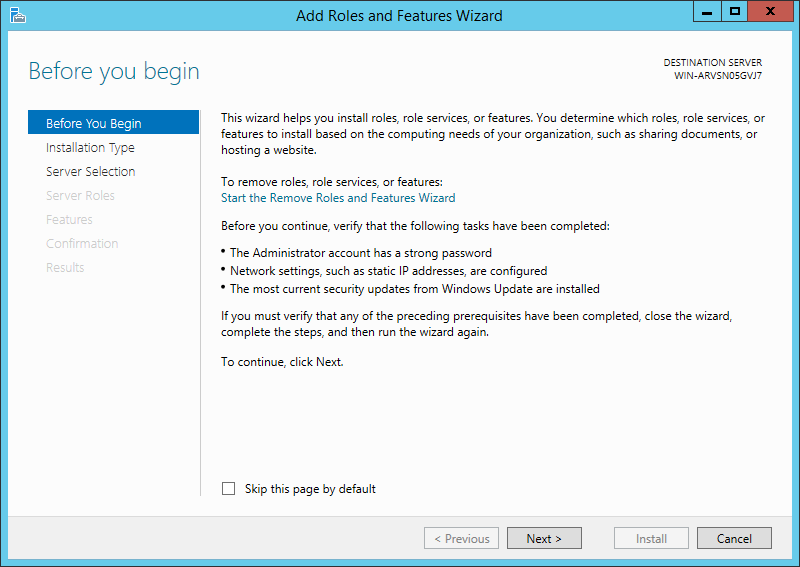
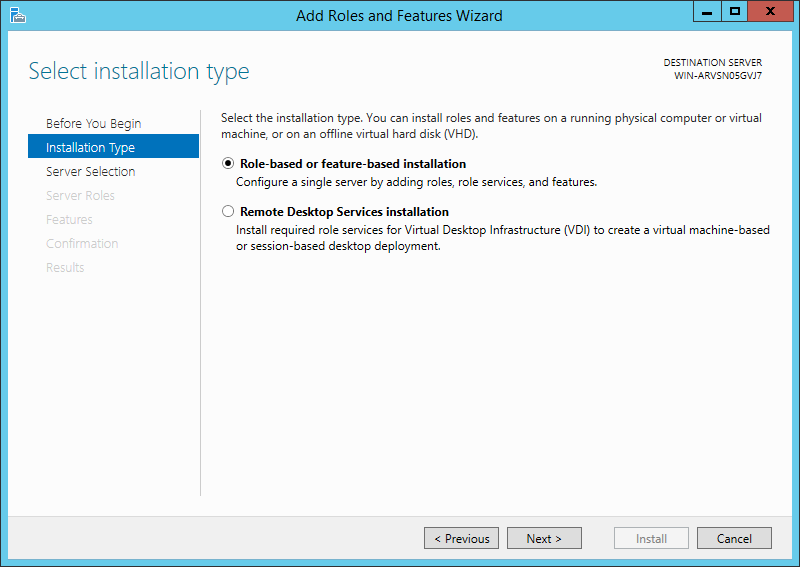
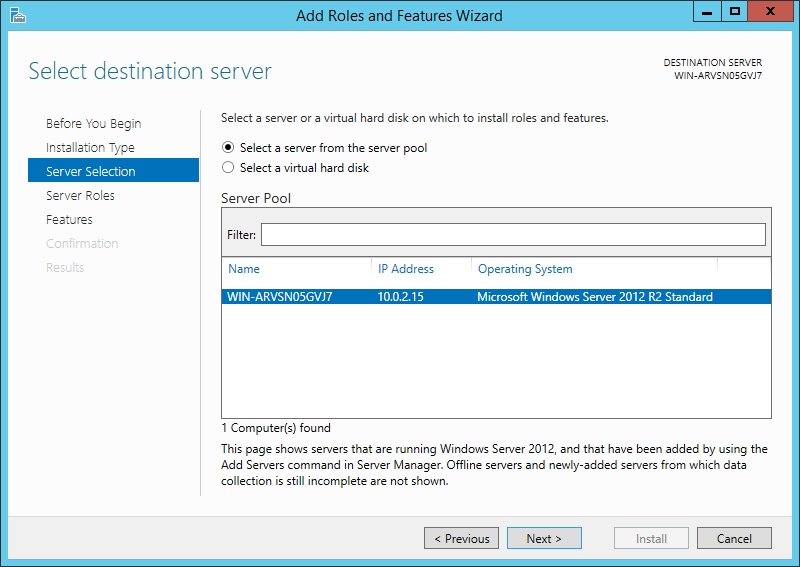
IsChecked.png?version=1&modificationDate=1507753964136&cacheVersion=1&api=v2&width=251)
.png?version=1&modificationDate=1507754582058&cacheVersion=1&api=v2&width=400)