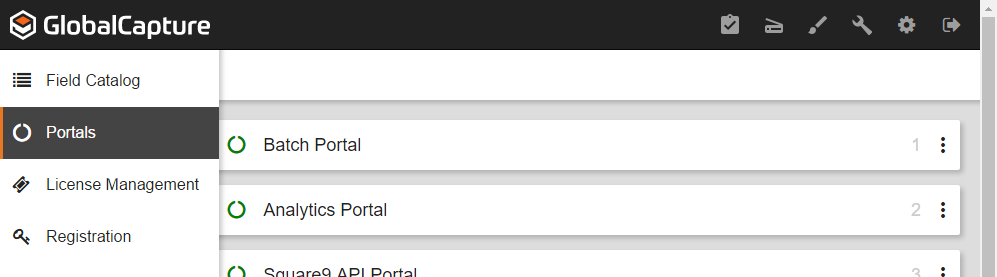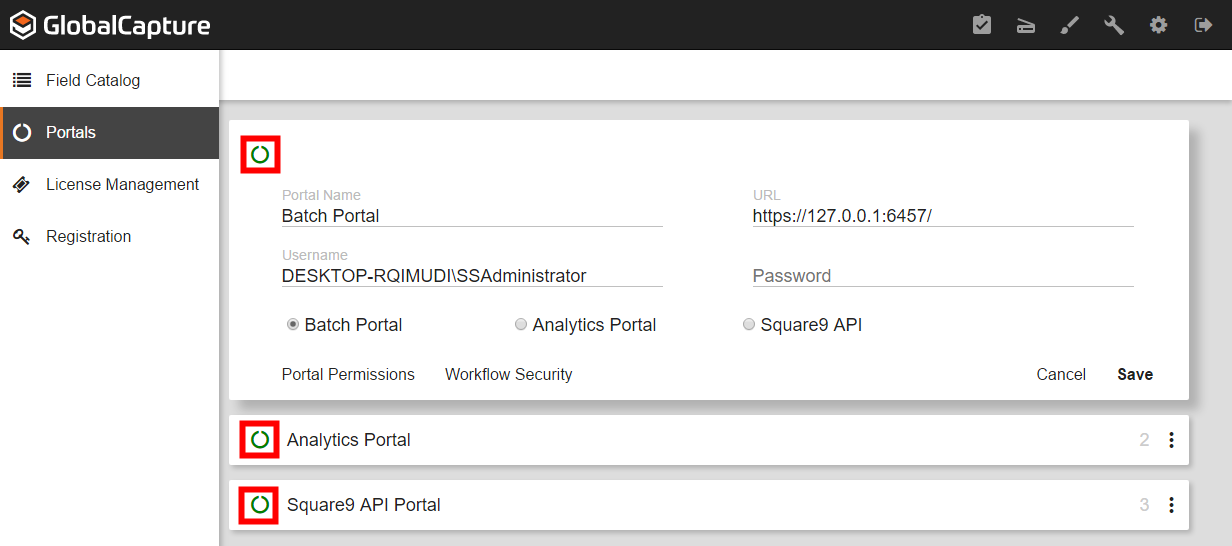...
- Browse to the GlobalCapture menu, either via the web address or by clicking on GlobalCapture under the Workflow menu in the GlobalSearch desktop client.
- Once signed in, click the Manage ( ) icon.
...
...
- From the menu on the left, select Portals. By default, there are three portals installed. All three portals run off the SSAdministrator or service user. If you have additional portals, all of them will need to be updated as well. The three default portals are: Batch Portal, Analytics Portal, and Square9 API Portal.
- Click on the More Options () icon Select icon and select Edit.
...
- Verify the SSAdministrator is listed as either the domain or local user, depending on your installation. If need be, change the username to correspond with the user used in the previous “Application Pools” and “Services” steps.
- Enter in the new password in the Password text box.
- To finish, click Save.
- Repeat steps 4 through 6 5 for the other two portals until all passwords have been updated. The Test Connection (circle) icons located in the top left of each row to should now be green to indicate successful Portal connections.
...