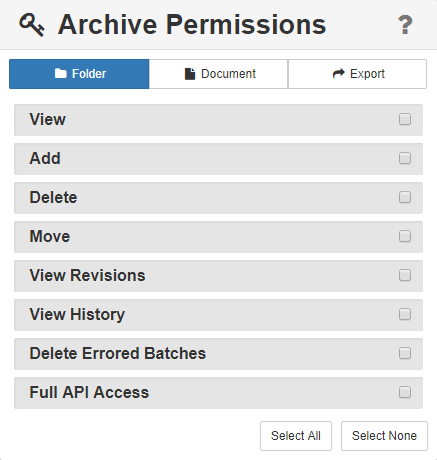Archive security is specific to that Archive. Before any users or groups (including database administrators) can be granted permissions to the Archive, they first must be granted access to the Archive's database.
Set Archive Security
- To set Archive permissions, from the Secured Users & Groups list, click to select one or more users and/or groups.
- In the Security Components panel, click Archives.
- Click on the Database () icon for one or more databases to display the Archives that are available for that database.
- To see if an Archive has any Sub-archives, click on its Archive () icon. If the Archive has any Sub-archives, the component tree expands to display its child Archives and the icon changes to the image of an open folder.
- To see if an Archive has any Sub-archives, click on its Archive () icon. If the Archive has any Sub-archives, the component tree expands to display its child Archives and the icon changes to the image of an open folder.
- To assign security permissions for an Archive, click on its Archive. Parent and child Archives can be selected individually and more than one Archive can be selected.
- In the Archive Permissions panel, click one of the tabs and then select the appropriate permissions individually or click Select All. The choices include Folder, Document, and Export. See the next three sections below for details. Note that Select All selects all permissions on all three tabs, not just on the one currently selected. Click the Help (?) icon for details on Archive permissions choices.
- Click Apply Security to save the setup for each user or group.
Set Archive-Level Security
...
- View – If this is the only permission granted, the user or group may view but not change data and documents. They may see the selected Archive in the Archives Pane, even if Show All Archives is disabled, so long as they have View rights to all Archives in the hierarchical branch. If this is the only permission, users do not yet have enough permissions to see documents in the Archive, as they need to be able to run a Search to see documents and they don’t yet have access to any SearchesUsers still need permissions to at least one Search to see documents. Since a user or group must be able to see documents to perform any other functions, View will be enabled when any other Archives permissions are enabledselected.
- Add – The user or group may put documents into the Archive, but, if this is the only choice selected, once added no changes may be made. Adding includes not just by capturing (like scan, import, import data and document, or drag-and-drop) but also with Burst, Merge, and Move.
- Delete – The user or group may remove documents from the Archive.
- Move – The user or group may move documents from one its current Archive to another. This grants permission to move documents to Inboxes in the GlobalSearch desktop client as well. As Inboxes do not have Index Fields, keep in mind that moving documents from Archives to Inboxes will permanently delete their indexing data.
- View Revisions –The user or group may view all the versions of a revision-controlled document. Users without this option will only be able to see the final current version of the document. On a Versions Archive, the user or group may see previous versions of the document returned by the Search.
- View History – The user or group may view the Audit Log of documents.
- Delete Errored Batches – A legacy setting which allows the user or group to remove any Batches that have errored from the Batch Manager Batch List.
- Full API Access – This API-only security setting allows the user or group to bypass Search security, via the API, on the current Archive. It is intended for use with GlobalAction and custom programs. Since the API respects Search Security, you can use this setting to avoid having to grant access for each individual Search to the account running GlobalAction or a custom program. Use Full API Access to grant that account full access, so they will have access to all current and future Searches residing in the Archive.
...
| title | Consider When to Grant View Access to a Parent Archive |
|---|
For example, consider users who need to work in sub-Archives under the AP Archive, but no documents will reside within the AP Archive itself.
If you do not grant View access to the AP Archive, just enable the View All Archives setting for this database so the users can see the AP Archive in order to navigate to its sub-Archives. The drawback is that the users will see all the Archives, which clutters up their Archives pane and can be distracting and/or confusing. The benefit is that there are fewer Archives with security to manage.
...
Set Document-Level Security
...