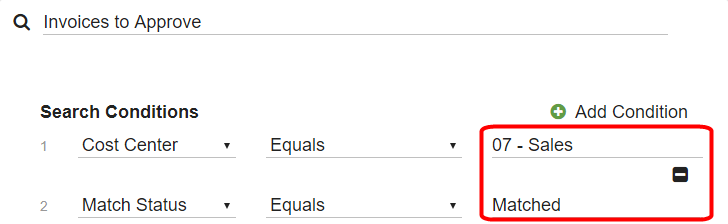The prompt for a Search value should indicate the type of data to enter, such as a date range. If the Search value does not match the Field data type, there will be an error message instead of search results, so prompts should be specific.
The Prompt default is the name of the Field selected for the condition. You can use the default, although it is better to create a prompt that gives users a hint to which search queries are most likely to return good results. Enter a prompt for users in the Prompt text box.
Tip title Make Prompts Completely Obvious By default, the prompt is simply the name of the Field the criterion is searching, such as Vendor Name, or PO Number. Consider adding more information, such as:
- Put “Enter a,” “Enter an,” or “Enter the” at the beginning of the Prompt. For example, “Enter the Vendor Name,” or “Enter a PO.”
- Similarly, if a Field List is associated with the Field, add “Select a,” Select an,” or “Select the.”
- If using an Equals condition, consider putting “Equals” at the end of the prompt, such as “PO Number Equals.”
- If using a Contains condition, consider putting “Contains” at the end of the prompt, such as “Vendor Name Contains.”
- If you have two criteria in order to specify a date or numeric range, include those indicators in the prompt, such as “Earliest PO Date” and “Latest PO Date”, or “Smallest PO Amount” and “Greatest PO Amount.”
- For Pick List, indicate that the user is to “select” rather than “enter” the Field data.
To create a Static Search, enter the search value enclosed in braces ( { } ). Use Static Searches when users are searching repeatedly for the same search values.
Tip title Use Variables in Static Searches There are three useful variables when creating a static Search:
- @today – For the current date.
- @fulluser – For the current user’s Fully Qualified Domain Name (FQDN) or Fully Qualified Server Name (FQSN), as recorded in a system field such as Indexed By, or Last Modified By.
- @user – For the current user’s username, without any server or domain qualification, as might be shown in an Assembly Bound Field List imported from Active Directory.
...