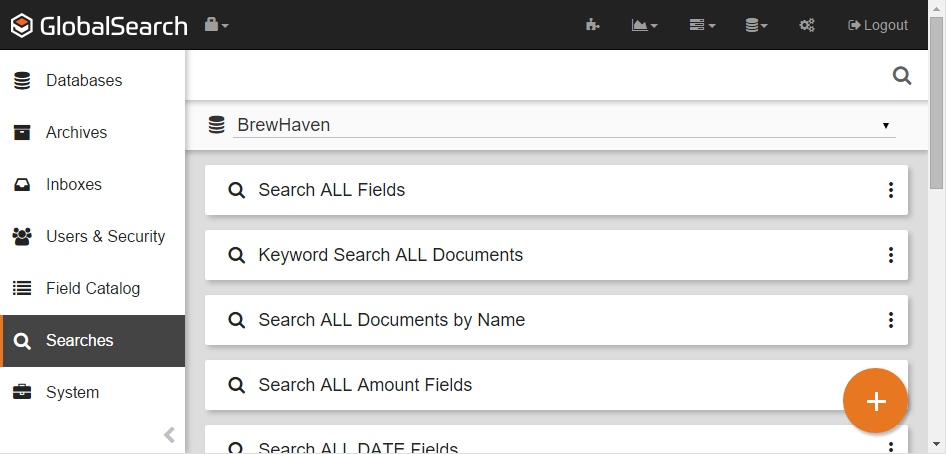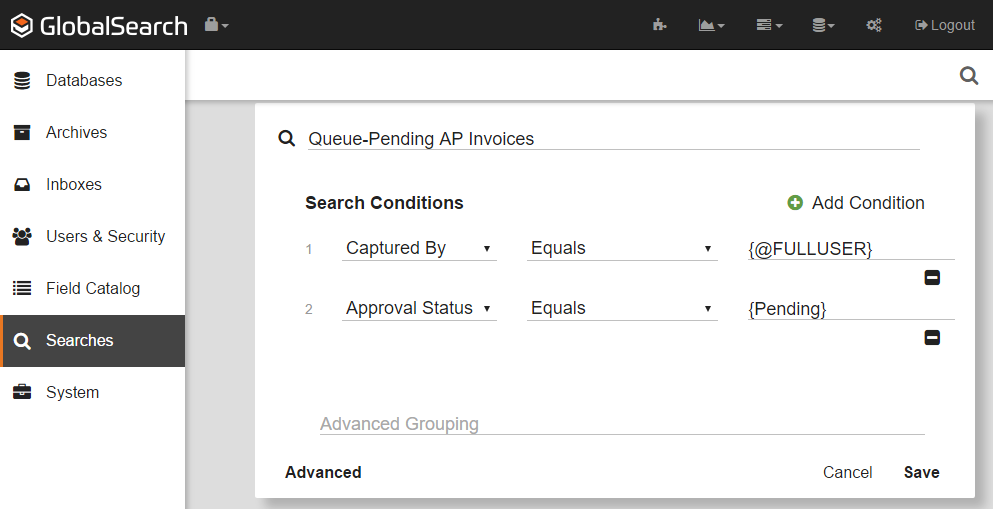- To create a Search, on the GlobalSearch toolbar, in the Administration menu, select Administration.
- In the vertical Administration menu, select Searches.
- Click the Database Select menu located below the GlobalSearch toolbar and select a database. A list of the Searches in the database will appear.
- Choose one of the following:
- Click the More Options () icon for the Archive you wish to search and click New Search.
- Click the Add () button to assign a Search to the Root Archive.
- Click the More Options () icon for the Archive you wish to search and click New Search.
- Enter a name for the new Search in the Search Name box.
- In the Search Conditions group, select an Index Field from the Select a field list.
When you select an Archive for a new Search, all the Fields assigned to that Archive are available in the list. Since the Root Archive has all the Fields in the database available to it, every Field is available in a Root Archive Search list. - Select the operator from the Contains menu. Refer to the Understanding Search ConditionsOperators page for details.
- Use the default or enter a prompt in the Prompt text box. Refer to the Search Prompts page for details.
- Click Save at this point to create a simple Search for a data from a single Field.
- To add another condition, click Add Condition and repeat steps five through seven until you have all the Fields for your Search.
- To delete a condition, click the Delete (minus sign) button next to the condition that you wish to delete.
- For additional options, click Advanced to expand the Search dialog box and access the enhanced Searched features, then enter data into Advanced Groupings or select one or more of the checkboxes. Refer to the Advanced Search Options page for details.
- To let all the users of the Archive user the Search, enable Grant permissions to all users of this Archive.
- Click Save.
...